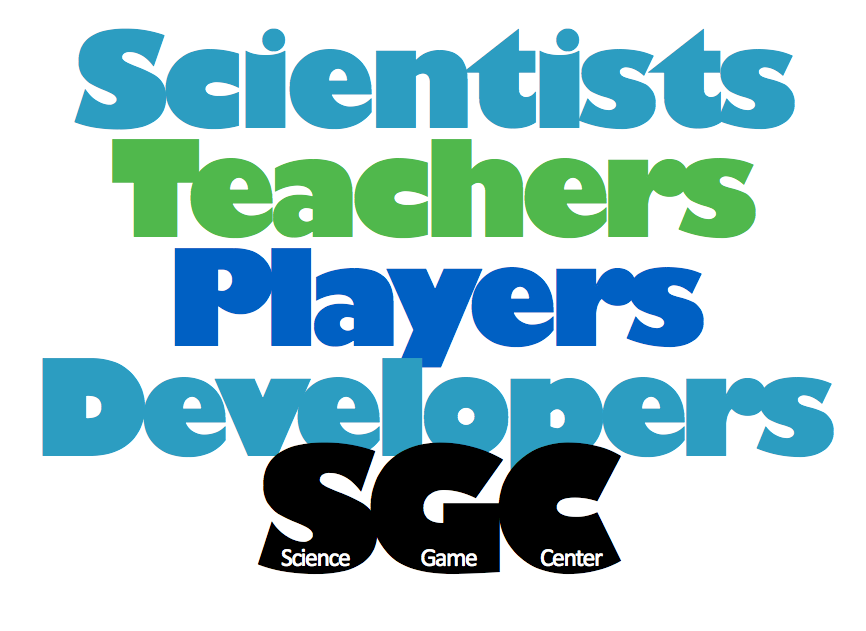Steps and possible trouble while loading and playing www.ImmuneDefenseGame.com
1. If you are on www.ImmuneDefenseGame.com, this is our Kickstarter Page. There is a link to the demo is on this page. The direct link is here: www.MolecularJig.com/demo.
2. The first line is this: PLAY IMMUNE DEFENSE game demo Click on that link and the Unity game will start loading. Loading will take a while, 2 minutes, perhaps. (The game is continuously being updated, so this is the most direct link.)
A. If you have never played a Unity game in your browser before, you will be prompted to add the Unity plugin to your browser. It is just like adding Flash or Java. Just follow the instructions to install the Unity plugin. After you install the plugin, the the Unity game start loading.
B. If you are using Chrome, there is a second step: After you install the Unity Plugin, Chrome will still ask you whether you want to run a Unity game. And the question won’t be very obvious. You will only see a TINY RED X at the top right of the browser window. Click on the red X and then click “approve” to download the game files.
3. Once the game is loaded there is a main menu and the PLAY button is self explanatory. Then, there is the level select menu. Click on the top left, and then choose level 1. (All the levels are available, so you can skip ahead if you like.)
Some game notes:
—-Level 1-4 are introductory. You can’t zoom in or out, yet. Kids/impatient adults can figure out what to do because we have some nice green arrows, if you are confused, then just read the advice from the Microbot C85 on the dashboard!
—-Levels 5-6 are big levels in which you can zoom in and out and face larger, more varied infections. These last two levels are fun, so try them even if Level 4 kicks your behind. 🙂